Home Assistant is a private way to control all of devices that make up your smart home, one that keeps data stored on a computer within your home—but it can be technical to install and configure on your own. That’s where Home Assistant Green comes in, a small box with Home Assistant preinstalled that you can purchase online as easily as any other smart home hub. Does Home Assistant Green make Home Assistant accessible to the masses?
A nice box that comes in a nice box
Home Assistant Green comes in a meticulously crafted cardboard box that fully leans into this product’s “green” sustainability advantage over many other smart home products. As a device that runs entirely in your home, it isn’t dependent on distant data centers and their energy demands. In a house with a large solar array like mine, the net energy usage of a product like this is zero.
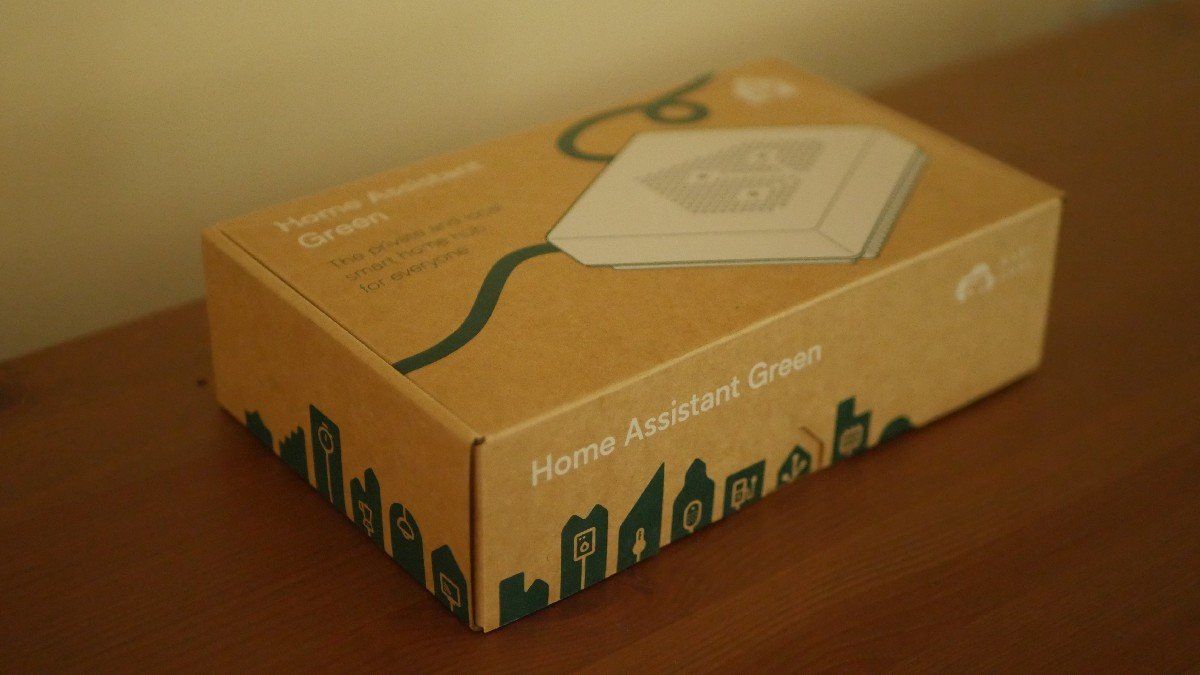
Inside the box, you’ll find the device held in place by cardboard cutouts. It comes with manuals, a sticker, and the necessary cables you need to set things up. There’s Ethernet for connecting the box to your router, plus a power adapter with four interchangeable plugs so that you can plug this in anywhere in the world. The power adapter is honestly one of the coolest I’ve seen, and if it were a USB-C cable, I’d be tempted to order a few extras to use with other devices.
The unit itself is a transparent box measuring 4.4 inches wide and 1.26 inches tall. Lights on the front indicate whether the device is on and connected. Once the device is plugged in, those lights are the only part you’ll have any reason to interact with, unless you decide to expand functionality by plugging in dongles into the back.

The Home Assistant Green is a set-it--and-forget-it kind of device. As attractive as it is, mine disappeared into our home’s data cabinet along with our cable box and router, and I haven’t seen it since. It runs continuously in the background, using just three watts of power when under load and under two watts when idle.
Delightfully easy to set up
I’m happy to say that setting up Home Assistant Green was easier than I expected. First, you connect the unit to your router, power it on, and wait for the light in front to turn yellow. Then you launch the mobile app, which you can download by scanning a QR code that ships in the box (or just searching for Home Assistant in either the Google Play Store or the Apple App Store).
Upon first launch, the app detected the Home Assistant Green box on my home network and prompted me to create an account. This is an account saved directly to the Home Assistant Green, not in the cloud.
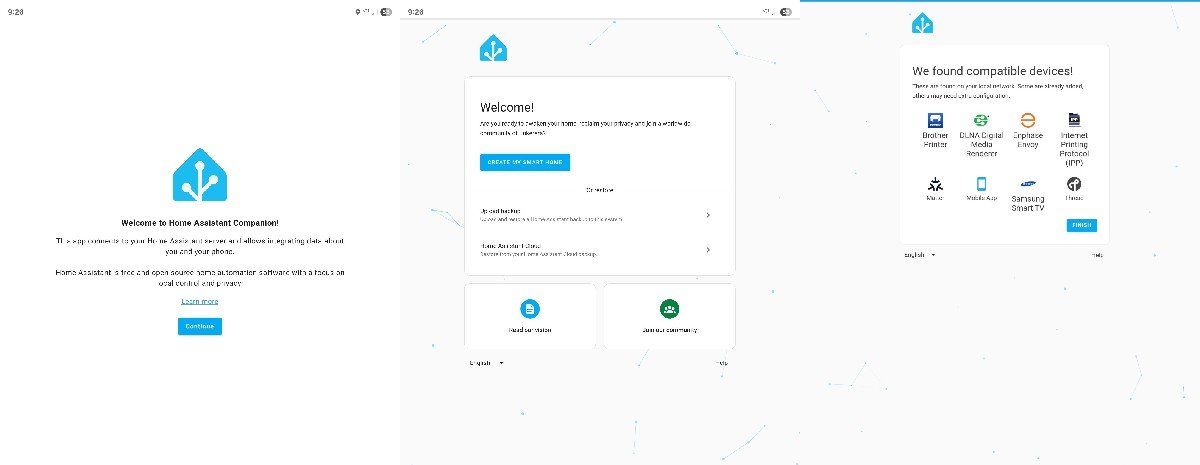
During the setup process, I was asked to create a username and password. I was also asked to designate my home’s location, which I obliged since this information is staying with me. Home Assistant uses this information to look up the weather in your area and to determine if you’re home for certain automations.
At this point, I was dropped onto the Home Assistant dashboard. This, sadly, is the point where Home Assistant becomes hard to recommend to anyone using a smart home platform for the first time.
A complex but powerful interface
Home Assistant is an open source project, and it feels like one. This is the VLC of smart home platforms, able to do anything you want and work with any format, but it is neither pretty nor immediately intuitive. It’s easy to walk away from this experience feeling overwhelmed. That said, if you’re already familiar with smart home lingo, then you can figure out How Assistant just fine, one you know where to look.
Home Assistant defaults to an overview that shows all your connected devices, the weather, and your away status. In the sidebar to the left, you can also see a map of the area near your home, energy usage information, a lot of all the actions that have taken place on your device, and access any media you’ve stored (such as camera recordings), and a shared to-do list feature. Unfortunately, none of these things are what you want to do immediately after setting up Home Assistant Green for the first time. Everything you want is tucked away under the Settings button.
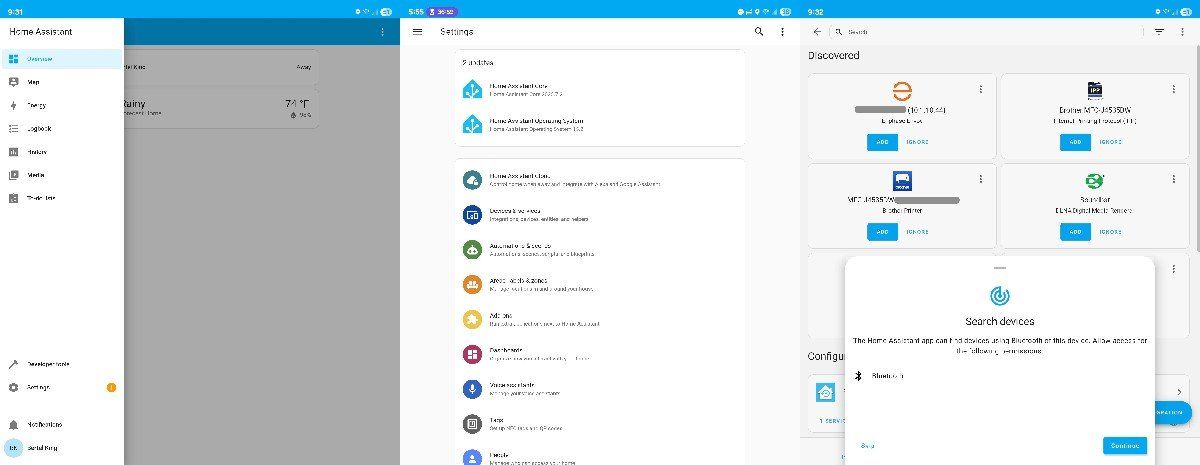
Getting along with Matter
Under Settings, you can find how to add device, create areas (or rooms), create automations, and more. As this isn’t a tutorial, I won’t walk you through the process of doing any of these, and we’d be here a while if I did. As a general rule, Home Assistant empowers you to do whatever you want, but with that degree of flexibility comes a larger number of fields available to be filled out whenever you’re adding or creating anything. There are also technical terms that may not be immediately intuitive, like "entities."
I find the process of adding Matter devices both easier and more complicated than I expected. On one hand, scanning a QR code or manually entering the number by hand largely works, with animated screens guiding me through the process.
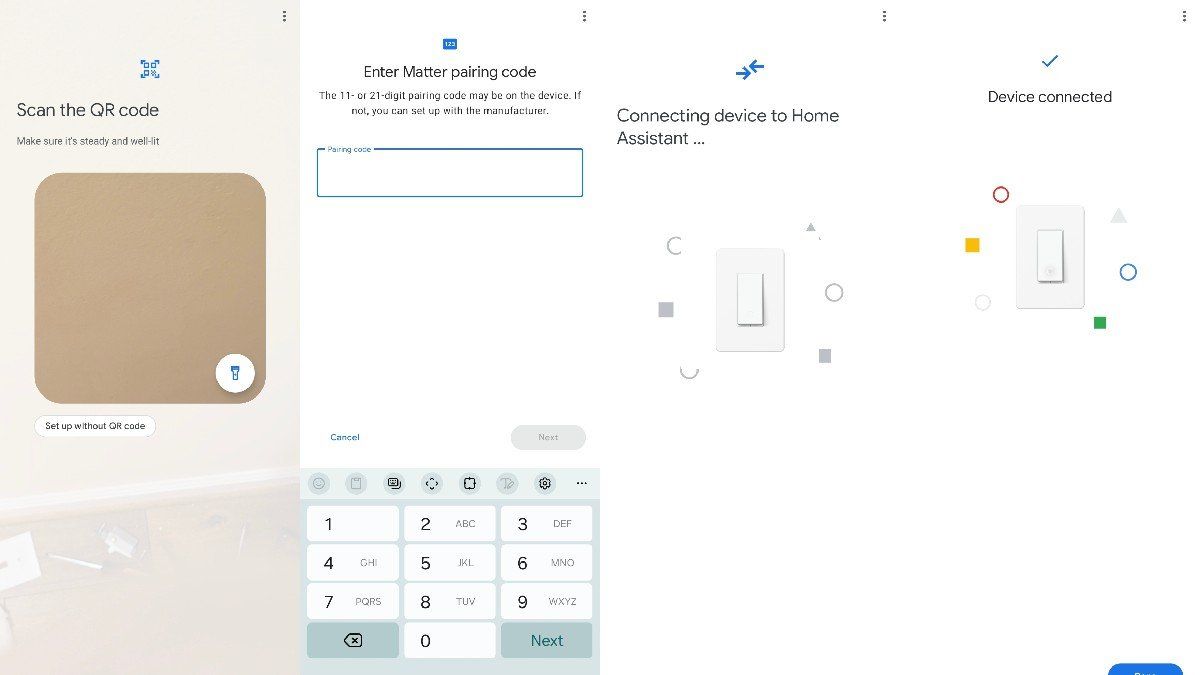
Unfortunately, less information was provided about each step compared to Samsung SmartThings, leaving me more confused when the process stalled and more likely to make mistakes. Since most of my devices were already set up in SmartThings, I could simply tap a few buttons to import each one individually into Home Assistant without having to rescan codes. Thanks to Matter’s multi-admin functionally, I could then continue to manage devices using either SmartThings or Home Assistant.
Overall, I did not find Home Assistant as immediately intuitive as I find SmartThings, but I also knew that one I figured it all out, there was no going back.
A significant speed boost
Even though virtually all the smart home products n my home are connected locally via Matter, Samsung SmartThings runs in the cloud. I didn’t think there was a lag most of the time when interacting with anything, but the slight delay, measured in milliseconds, became immediately obvious after using Home Assistant for the first time. Since everything is now running locally in my home, the response time when turning on a light or ceiling fan feels instantaneous.
At its worst, SmartThings would occasionally display a loading indicator when it was taking a few seconds longer to send my command to the relevant devices. I have yet to have that experience in Home Assistant. No matter what I’m doing, it feels like I’m interacting with an app saved entirely to my phone with no internet connection required. Due to minimal use of animations or other graphics, Home Assistant actually feels faster than many of the apps on my phone. It’s like going from using Windows 11 to a lightweight version of Linux.
Should you buy Home Assistant Green?
Home Assistant Green removes the technical knowledge necessary to download and install Home Assistant for yourself. It also addresses the issue of not having existing hardware lying around for the DIY approach, which I did not.
On the other hand, Home Assistant Green does not alleviate the technical knowledge required to actual use Home Assistant. I initially found the process of removing devices to be a struggle, for example, requiring me to look for a “disable” toggle buried in a pop-up on the right settings page, compared to a simple one-step process I’ve encountered in other hubs. I can’t yet imagine recommending Home Assistant to anyone in my life who isn’t already proficient with tech. A mass market solution, this is not, but at least it doesn't have far to go.
Most people who can figure out how to use Home Assistant can also figure it how to install it, but that doesn't mean you want to. I personally didn’t. And as a way to skip all those steps, Home Assistant Green delivers. For $120, here’s a small box you can turn on, plug into your router, and largely forget about—but with the peace of mind that the brains of your Matter smart home is now tucked away somewhere you can physically touch.

