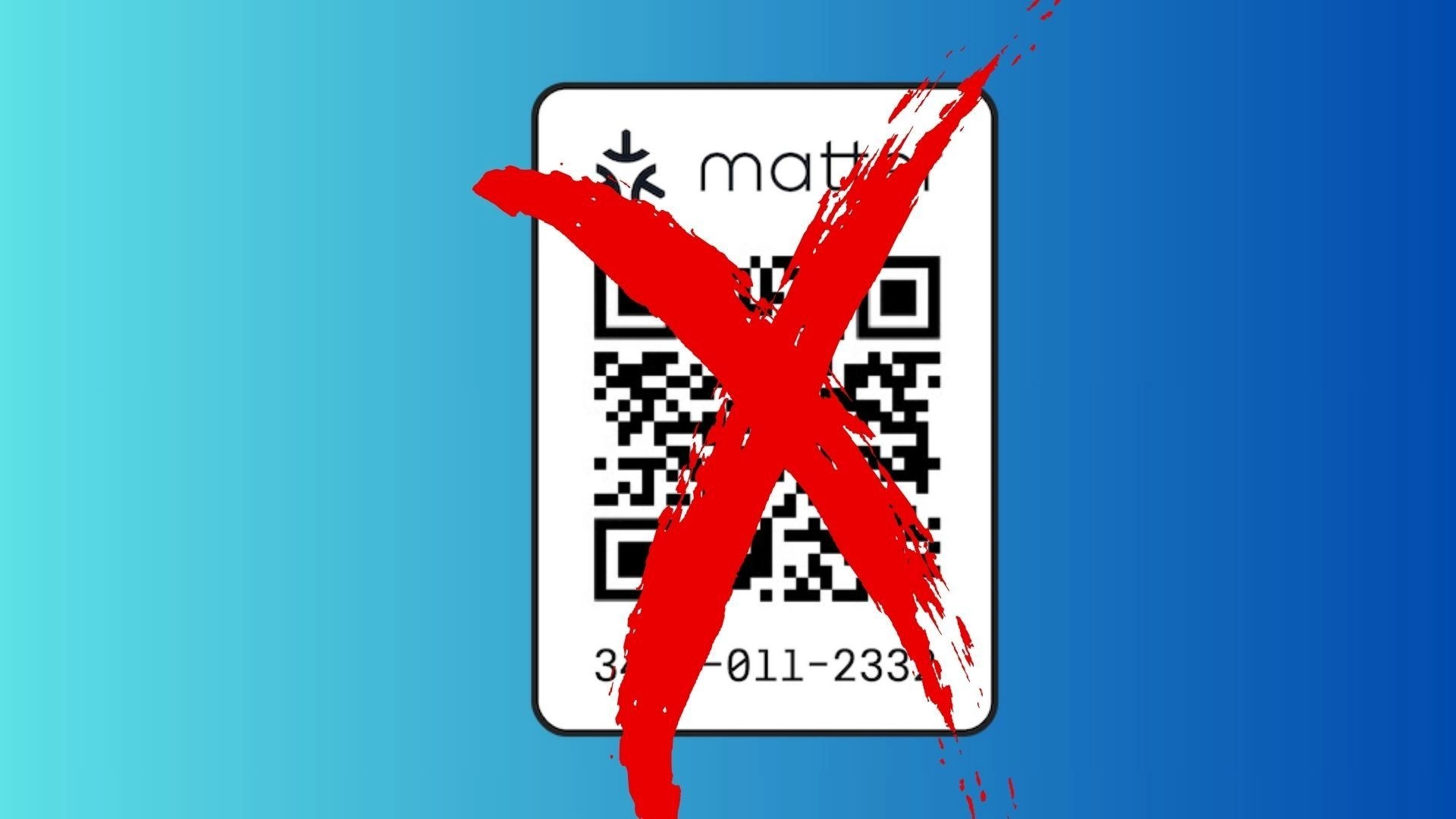Matter devices have built-in security: the pairing code you get on the back of that tiny manual isn’t just a cynical attempt to sell more devices by making otherwise functional hardware useless if you lose the code (although it's arguably that, too). It’s a security mechanism to ensure the device you add to your home network is what it says it is, has passed Matter certification, and comes from a trusted Matter manufacturer.
If you really have lost the original code, you won’t be able to use the device. But before it gets to that stage, check these things first.

Check if you actually need the code
If this is the first time you’ve used the device, you’ll need the code for initial setup. However, if you’ve already added it to one smart home platform and are trying to add it to another, you don’t actually need the original code.
Once you’ve added a device to a Matter controller (the official name for whatever is acting as your home hub), the security passes onto that controller, and the device is locked to it. To add the same device to another platform (for example, you’ve added it first to Apple Home but also want it on Alexa), you should use your original controller to generate a new security code.
This is called Multi-Admin Mode, and it allows the same device to be shared with as many platforms as you like, securely.
In most cases, you simply:
- Open the device view in your home controller.
- Go into settings.
- Find the Pairing Mode option.
This will give you a new pairing code for you to paste or type into your other system.
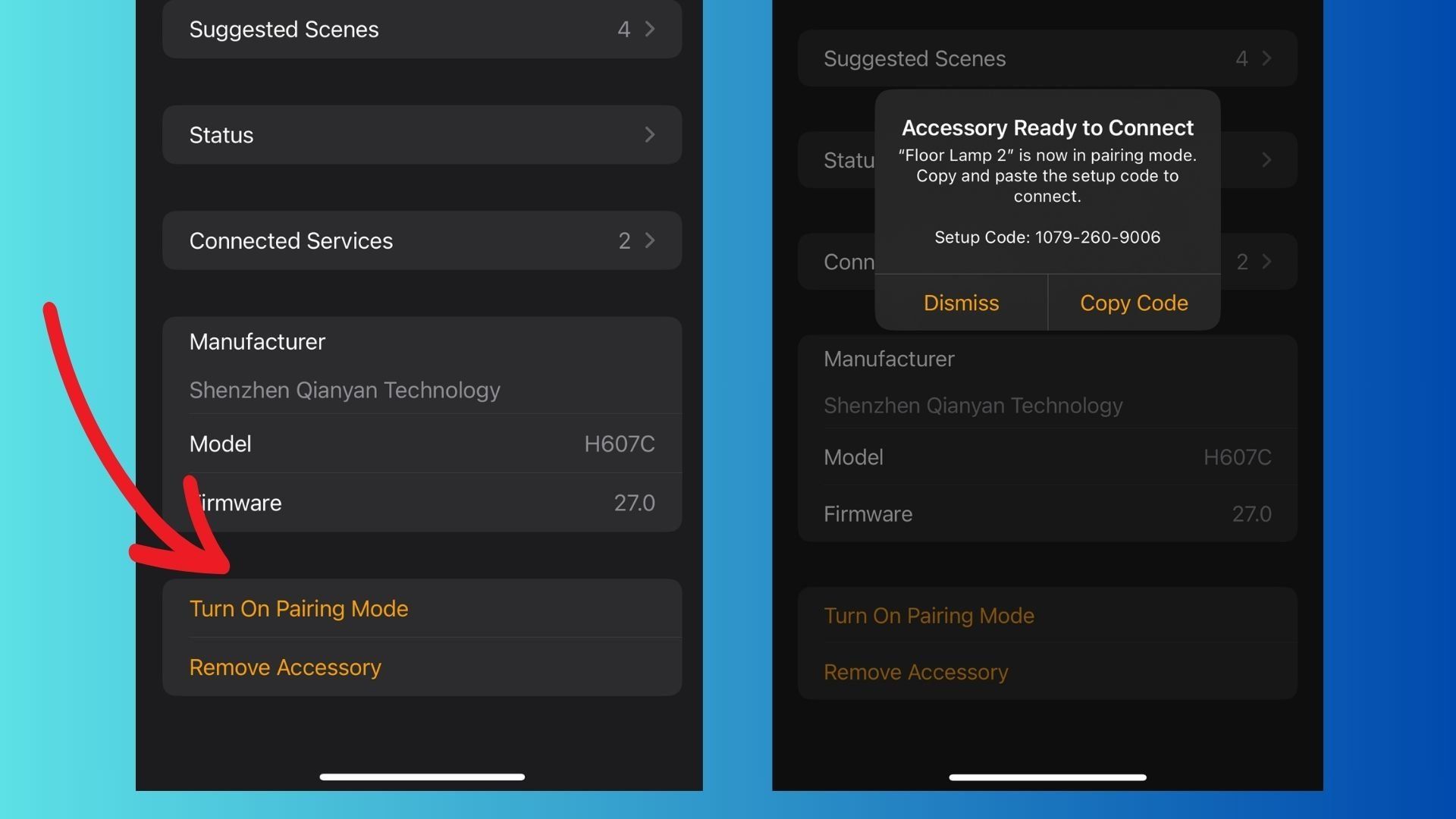
You only need the original code if you’re adding the device for the very first time, if you’ve unpaired it from its original platform, or if you’ve done a full hardware reset. You don’t need it just for adding it to multiple platforms.
Check the device itself, and the cable
It’s easy to throw away the manual without thinking, but most manufacturers print a copy of the initial pairing code on the device. Unplug it and look around; check behind any covers, or inside the battery compartment.

Wall-mounted light fixtures often hide it on the back of the control panel. Ceiling fixtures may have it behind the translucent front panel.
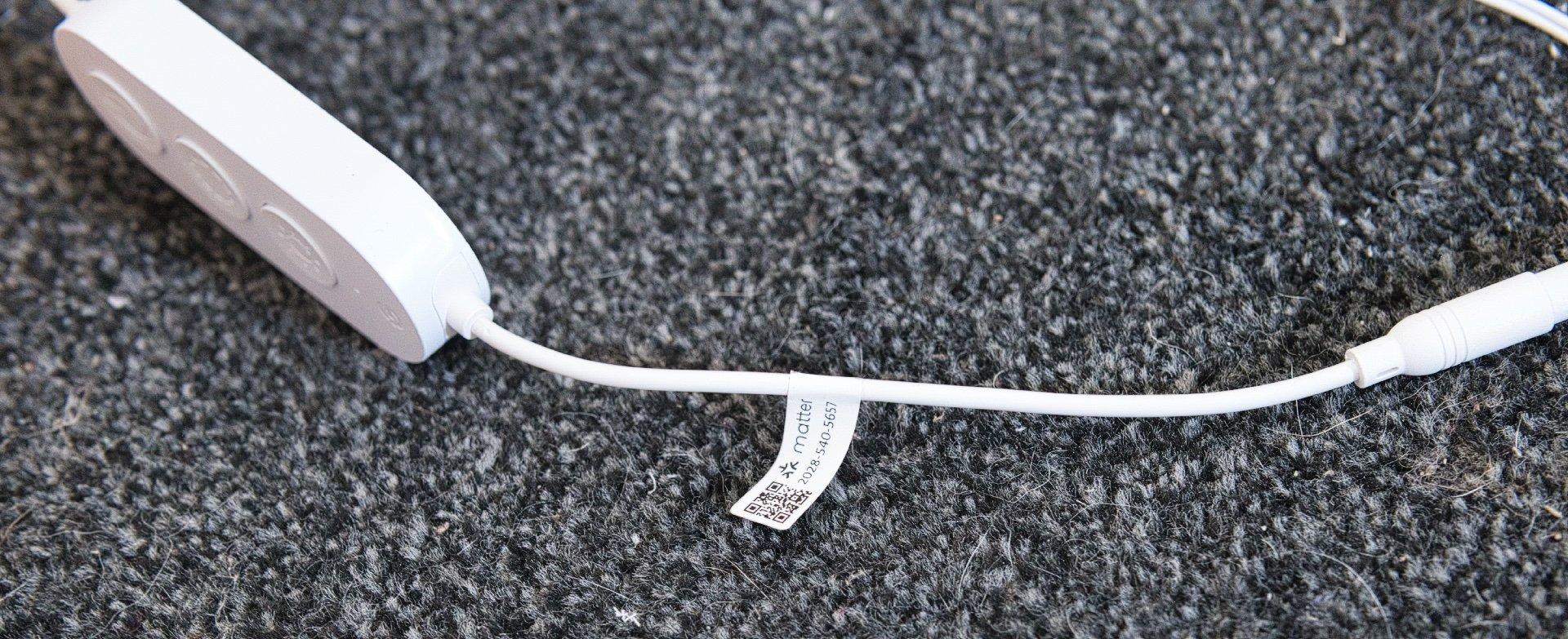
Govee lights usually have it taped around the power cable, close to the control box.

Plug sockets, bulbs, and sensors typically have it printed on the side.
Check the manufacturer’s app
While Matter promises universal compatibility and an end to the flood of manufacturer-specific apps that clutter our phones, in reality, nearly all Matter devices still require their own app. Matter only supports a small subset of features for most products, so the app sticks around for advanced functions.
Some of these apps can also reveal the original Matter pairing code. Since manufacturers have their own way of adding a device to their app (often via a custom Wi-Fi setup), they don’t require Matter for this first step. Once added, you might find an option in the app to display the pairing code.
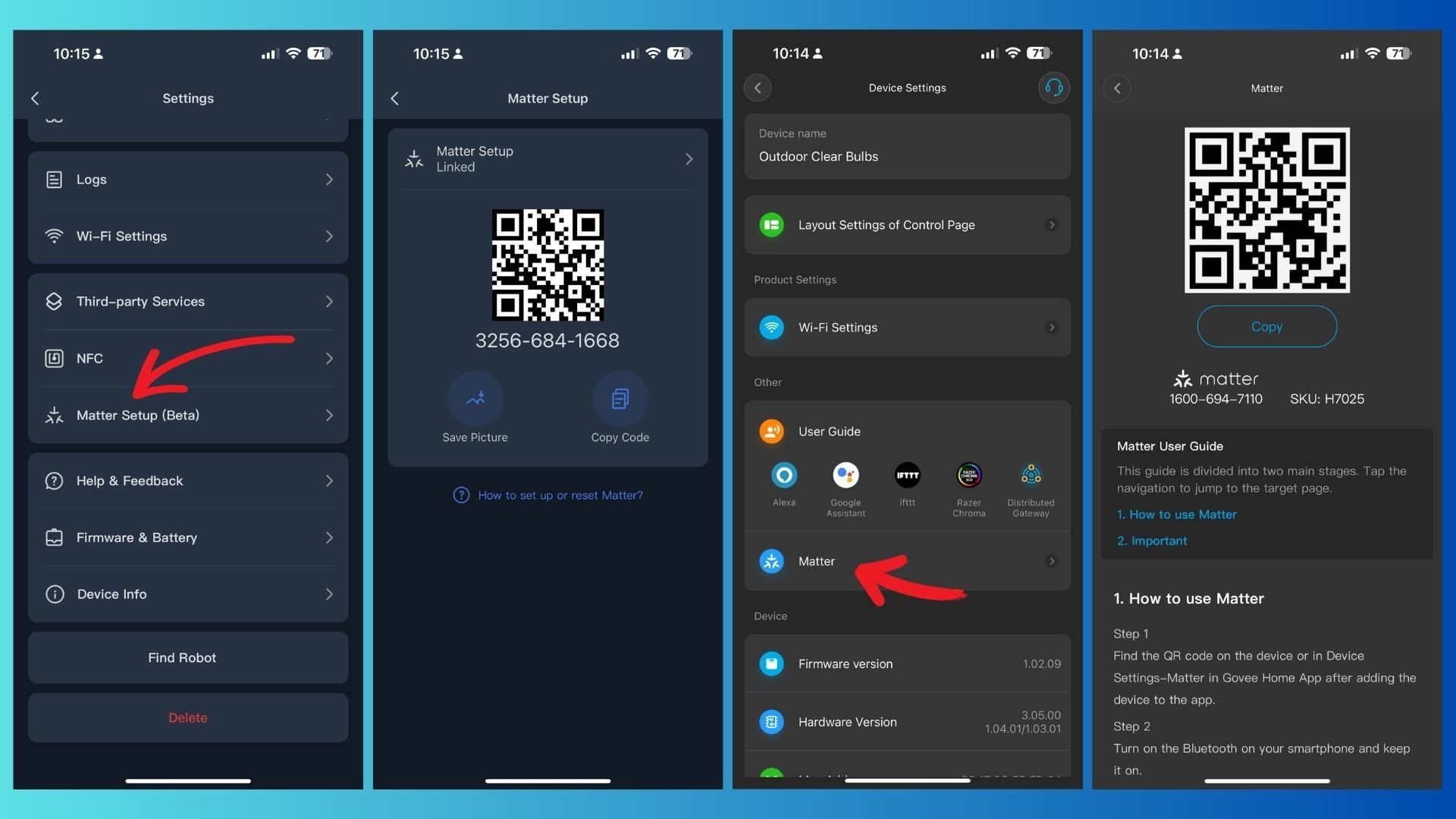
For example, in the Govee app, go to the device settings, scroll down to Other → Matter, and it will fetch the device pairing code for you. For other devices, you might find the setting under Integrations, or Third Party Connections.
This isn’t guaranteed though. AiDot, for example (makers of Linkind Smart Bulbs), only has a generic instruction guide for Matter pairing and doesn’t display the code.
Contact support
Many manufacturers either store a record of your code or can regenerate one for you. They’ll at least want the serial number, so keep that handy. This should be your last resort before writing the device off entirely.
Prevention is the best policy
If the app doesn’t reveal the code, it’s not printed on the hardware, you’ve lost the manual, and technical support can’t help, you’re out of luck. There’s no way to extract it from the device itself.
You can, however, stop this from happening again. If you’re anything like me, taking a quick photo isn’t enough because it’ll get lost in the family photo flood. A drawer full of manuals isn’t much better. You could use a dedicated app like HomePass, which acts as a digital vault for your HomeKit accessories. However, you still need to scan each one in manually, and the full version costs $40, which seems steep for what is basically a QR code Rolodex.
A simpler (and free) option is to create a folder in Apple Notes or Google Keep where you can store an image of the QR code with a short description. Even a Google Sheet with just the numerical code is fine, as you don’t technically need the QR image itself.
Matter solved a lot of issues in the smart home by making all devices work in any ecosystem; but it also introduced some problems of its own. In future, it's possible the QR code security will be deprecated. It's not needed for NFC pairing, for instance. But for now, make sure you keep backups.