It’s been quite some time since the last-generation Zigbee/Thread dongle – the Skyconnect/ZBT-1 – was released by the Home Assistant and Nabu Casa team. Now, they have finally moved on to a more powerful option, featuring a redesigned look, a more powerful chip, and a solid build.
I have received a Home Assistant Connect ZBT-2 dongle from Home Assistant for testing. Here is my brief take with its Matter and Thread capabilities, along with a quick walkthrough on how to configure it as your Thread border router.
An elegant addition for Thread
The Home Assistant ZBT-2 presents a sleek, modern aesthetic, bearing a clear design resemblance to Home Assistant’s Z-Wave dongle but in a more compact size.

The design language aligns with other recent Home Assistant hardware, like the Green and Voice, featuring smooth, rounded elements and an appealing mix of white, translucent, and transparent parts for the outer casing. It stands slightly taller than a Nest Hub 2, giving it a noticeable but unobtrusive presence on a desk or shelf.

There is also an LED built-in, and the tip of the antenna is designed to light up, but the current firmware does not enable this yet when in Thread mode.
The overall build is very solid, especially when compared with the ZBT-1, which was just a thin, plastic, dongle that even had a problematic batch recalled by Home Assistant. The Home Assistant Connect ZBT-2 also has a reasonable weight allocation, allowing it to sit steadily on my table without easily tipping over.

It also comes with a durable, fiber-coated USB A-to-C cable that fits well with the design, though the white color may be less resistant to dirt (especially dirty hands).
Easy setup and solid performance
Home Assistant has been working hard to improve the user experience in recent years, and the ZBT-2 is a great showcase. The dongle offers a plug-and-play experience. If you are using a bare-metal installation of Home Assistant OS, you just screw in the antenna, plug in the cable, and Home Assistant discovers the device easily.
A guided flow allows you to click and choose the firmware and automatically set up either ZHA or the OpenThread Border Router. For virtual machines or migrations from old dongles, you may need extra steps, but the setup is still simplified.
As for the performance, I have barely had an issue with the dongle once it was all set up. Home Assistant offers one of the most stable OpenThread Border Routers available; some of my home-made ones, and even some from major brands, crash occasionally. The Home Assistant add-on also offers access to the standard webUI and REST API, so you can view and make advanced configurations to your Thread Border Router.

Under the hood, the dongle also has an upgraded radio chip, the MG24, versus the MG21 in the ZBT-1, which offers better radio performance and more on-chip resources. It also includes an ESP32-S3 chipset, which can unlock more potential with community contribution. In theory, an ESP32-S3 paired with a Radio Co-Processor (RCP) component like the MG24 could run a Thread Border Router standalone, without needing a setup on Home Assistant, but this requires advanced knowledge in ESP development and the Thread SDK.
A special advantage of Home Assistant’s official hardware is the long-term maintenance and auto-update feature. You don’t need to find new firmware for your dongle and worry about compatibility, which is a big plus for average users.
However, as some pick dongles for coverage extension, I wonder why Home Assistant does not add options to allow users to run multiple OpenThread Border Router instances.
A walkthrough for OTBR setup
If you installed Home Assistant OS or Supervised on a physical device (not a virtual machine), just assemble the dongle (screw on the antenna, plug in the cable). If you are using a virtual machine like Proxmox VE, you will need to pass through or connect the USB device to your Home Assistant installation.
Then, visit your Home Assistant web console.
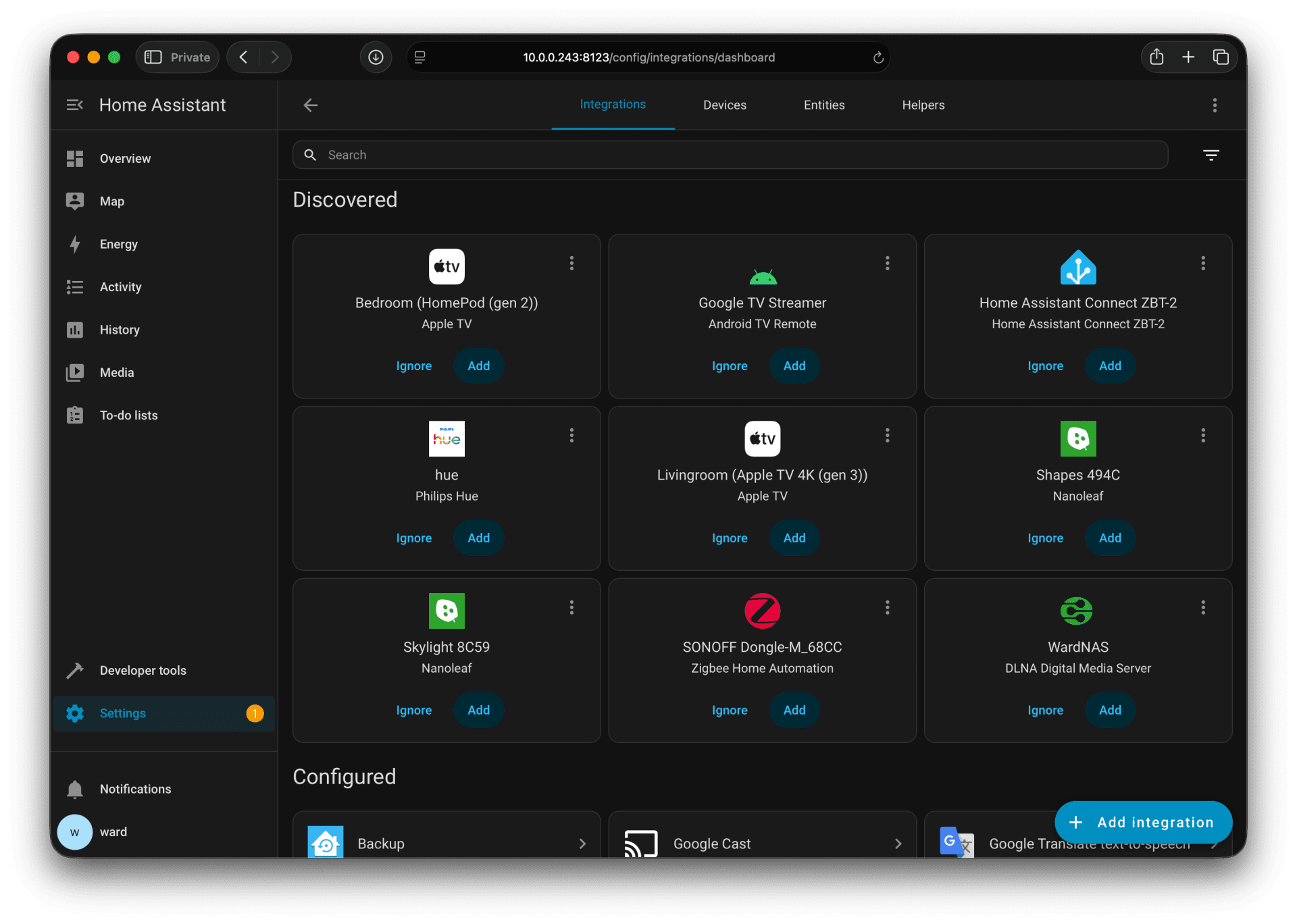
Go to Settings > Devices & services, where you should see the ZBT-2 listed under the “Discovered” field, ready to set up.
Click the card to proceed and choose the Thread option.
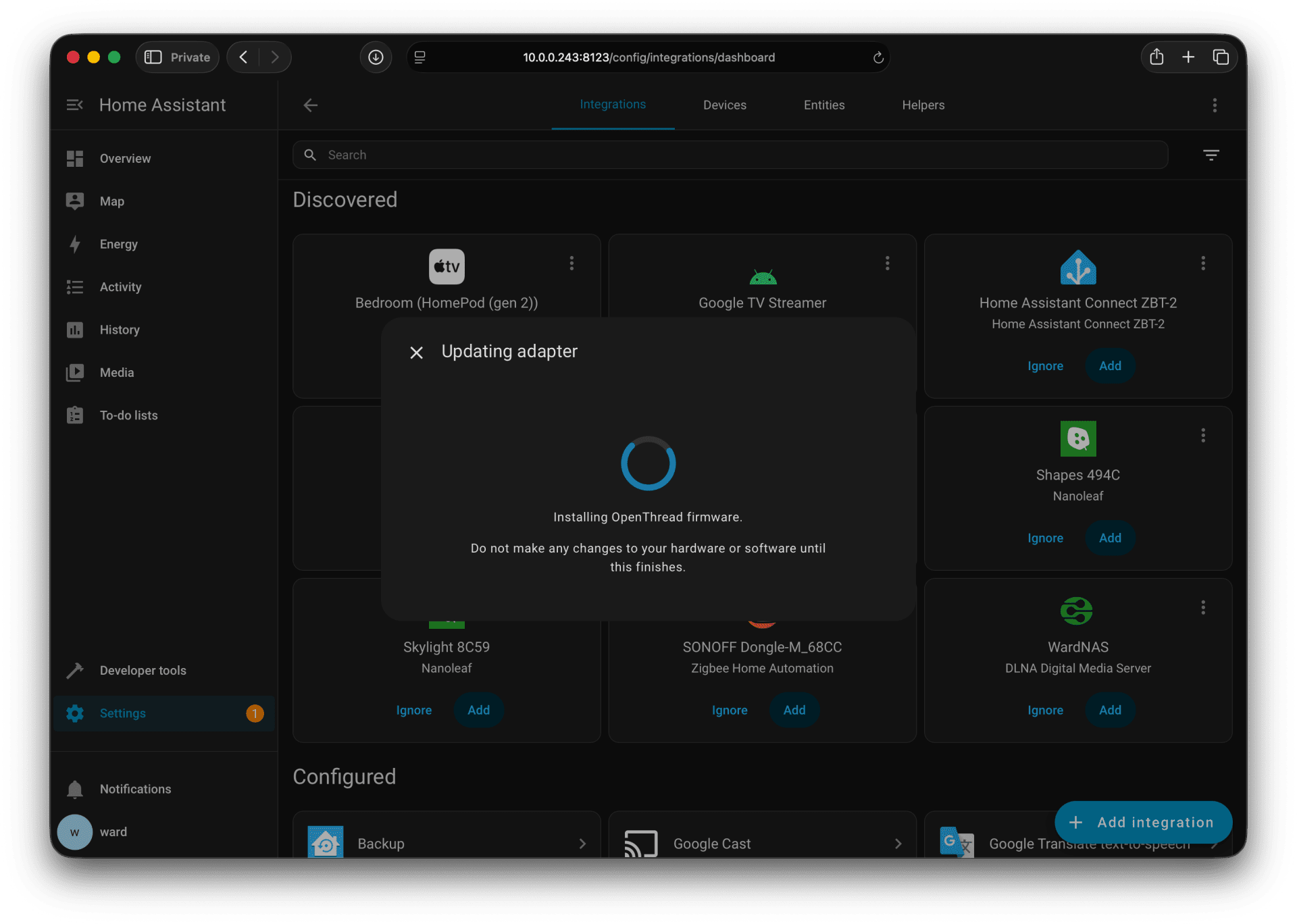
Home Assistant will automatically flash the RCP firmware, which is used for Thread. Then, Home Assistant will download and configure the OpenThread Border Router add-on for you. This may take a few minutes.
Once it’s set up, you should be able to find it listed under the Thread integration. You can then make it the “preferred” border router for Matter and HomeKit devices, or have it join a known Thread network in your home.
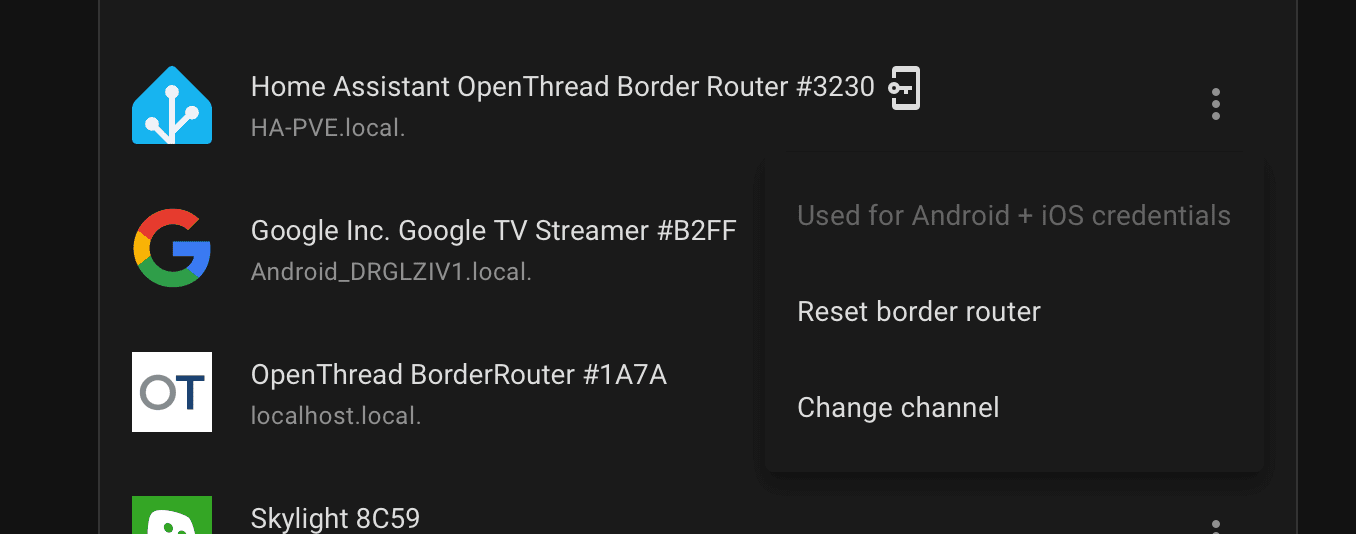
Optionally, you can go to Settings > Add-ons > OpenThread Border Router > Configuration.
Toggle on Show unused optional configuration options, and set the WebUI port to "8080" and the REST API port to "8081". This will give you more access to the border router. You can try to access it via http://YourHAIP.local:8080.
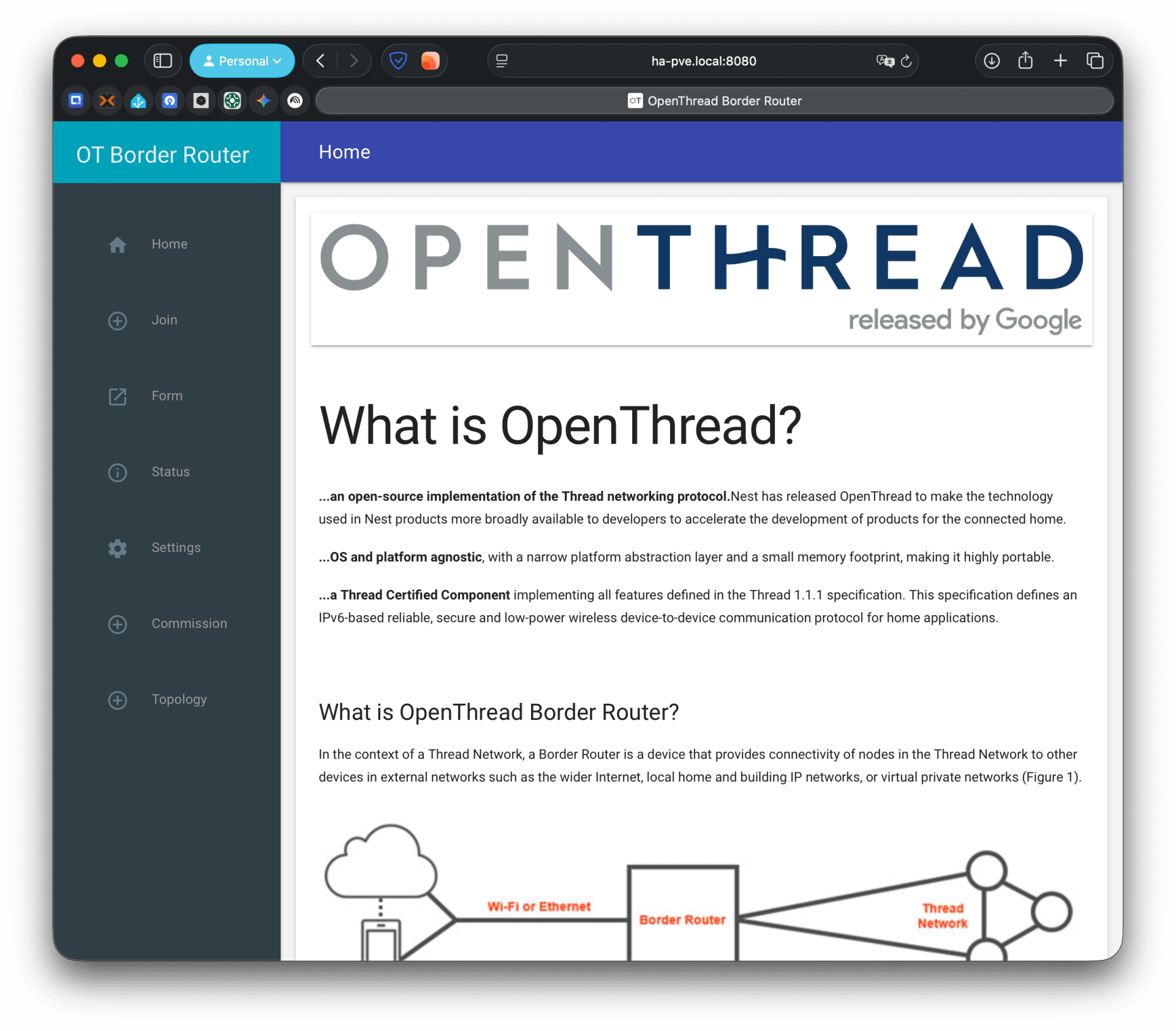
Another option in the configuration is NAT64. This is important for some devices like door locks, as it is essential for getting remote access via Thread for some brands like Nuki.
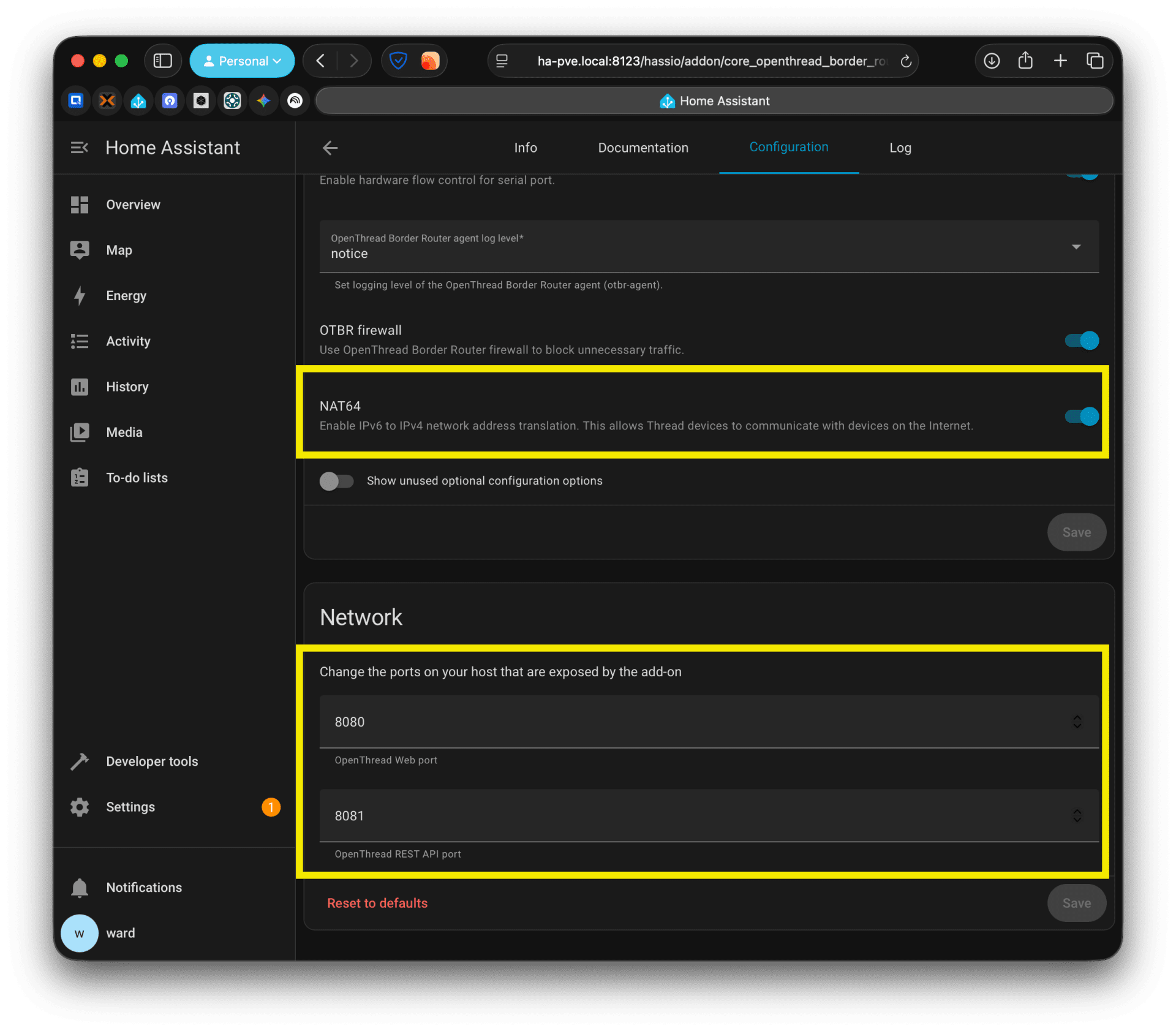
Click save and restart the add-on. Also, check to make sure the Start on boot and Watchdog toggles are enabled.
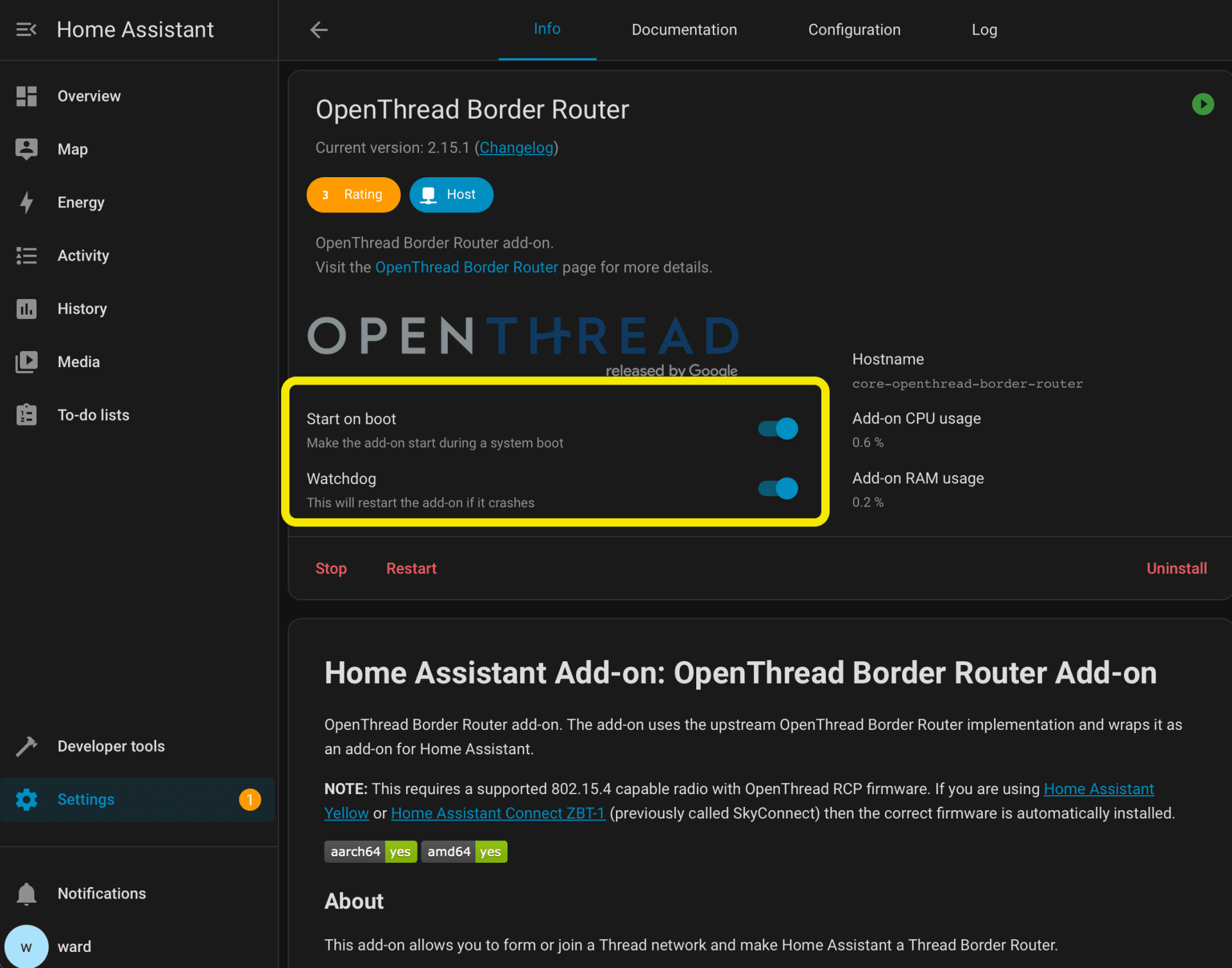
Provisioning HomeKit-over-Thread devices
If you are adding a Thread device that was originally for HomeKit, like a Wemo Stage scene button, you may have an extra step. After connecting it to Home Assistant via Bluetooth, go to the device's page in Home Assistant. Press the button labeled Provision Preferred Thread Credentials then wait a minute or two until the “Thread Capabilities” and “Thread Status” fields populate. This action manually pushes the ZBT-2’s network details to the device, forcing it to join your Thread network.
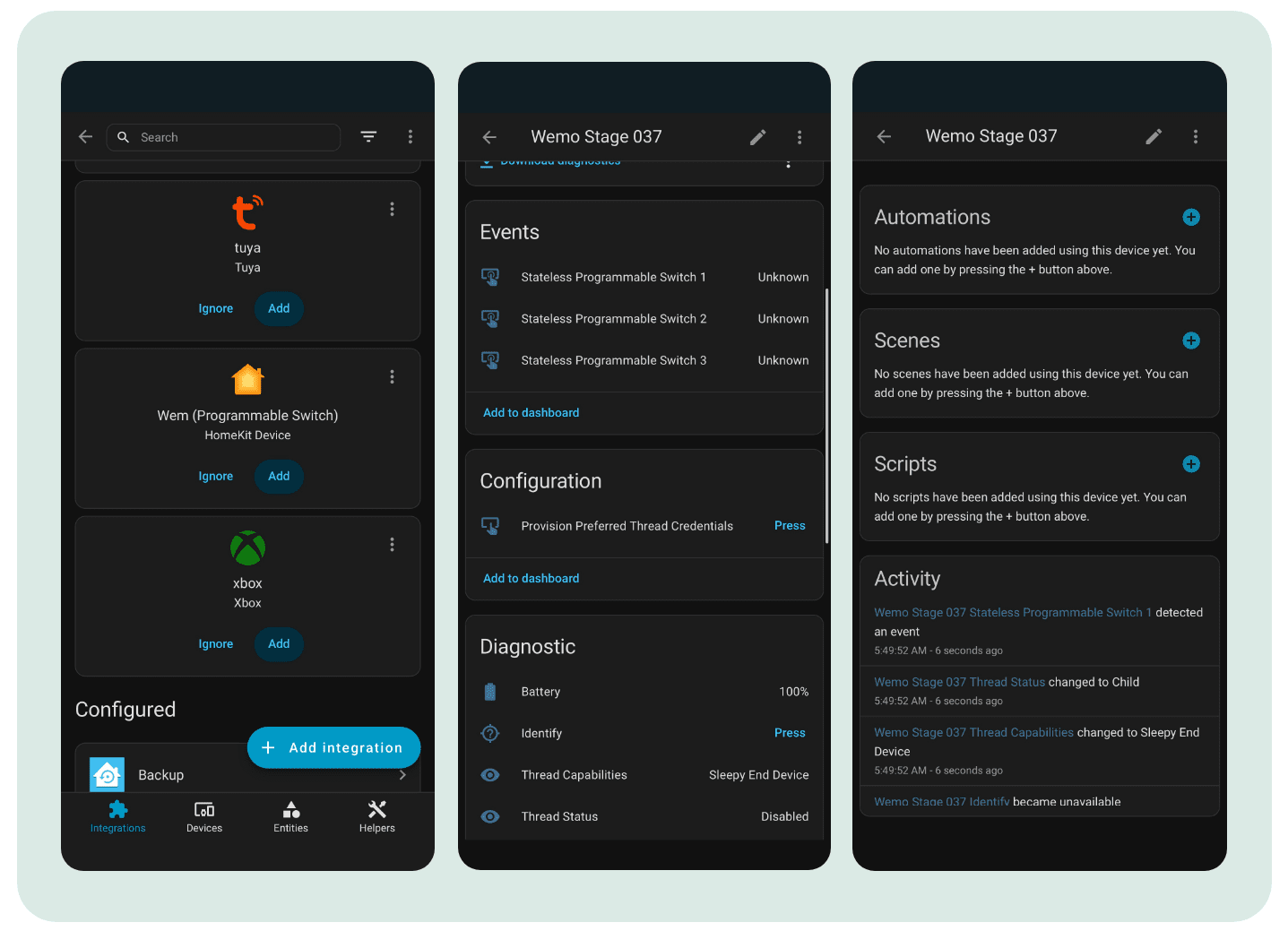
While using the Thread Border Router in the Matter ecosystems is tricky. If this is your first time using Thread, you may also need to export the network credentials to your phone so your mobile OS and other ecosystem apps can access and add new devices to it.
Syncing credentials to phones
If this is your first Thread network in Home Assistant, you must export the network credentials to your phone. This allows your mobile OS and other ecosystem apps (like Google Home) to see the network and add devices to it.
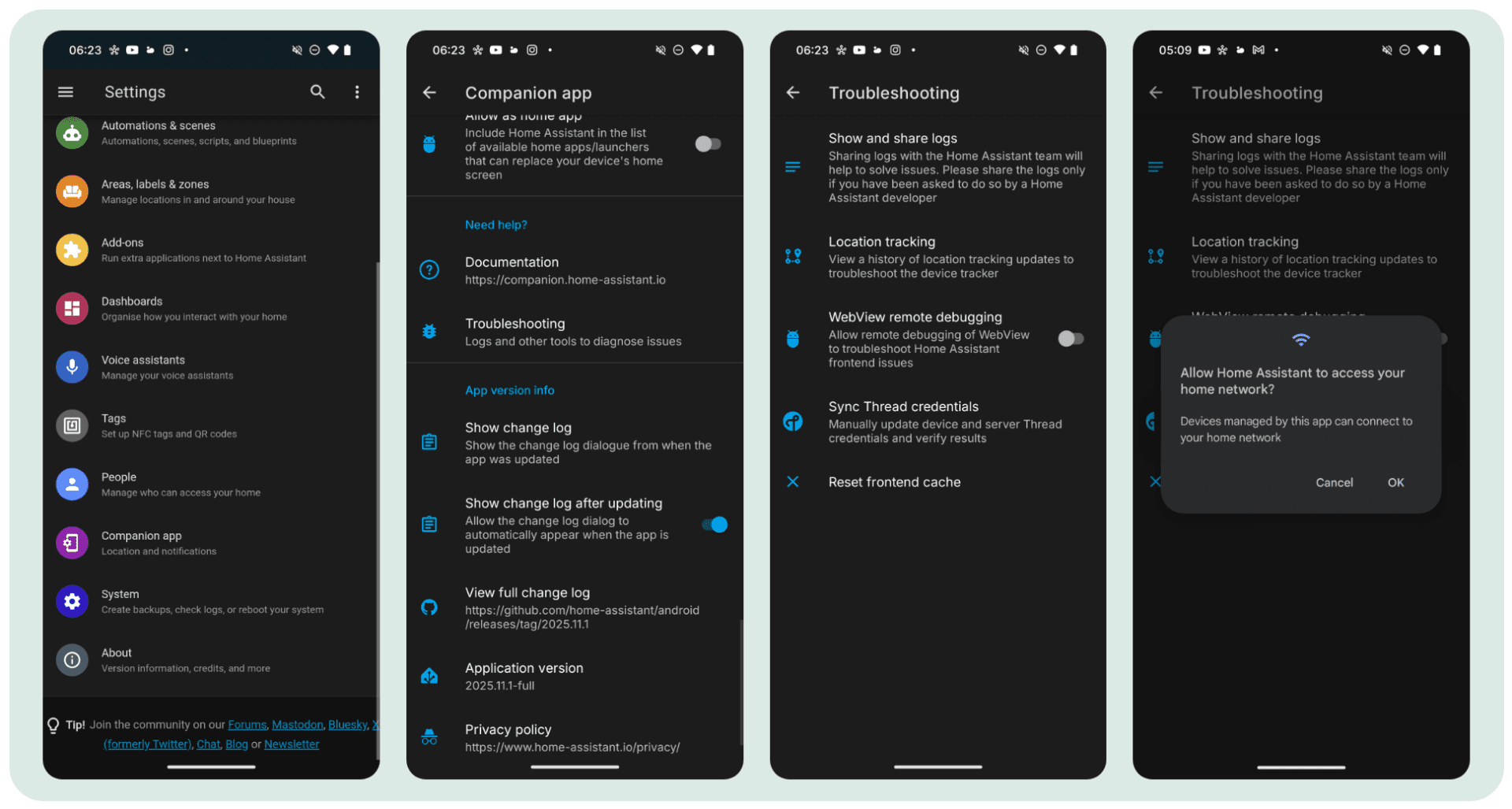
Open the Home Assistant companion app on your phone (Android is required for this specific sync).
Go to Settings > Companion App > Troubleshooting > Sync Thread Credentials.
Once synced, the Google Home app should be able to “see” and use this Thread network.
If it doesn’t work, a common fix is to go into your phone’s settings, find “Google Play services,” and clear its storage. Then, repeat the sync process in the Home Assistant app.
Adding Devices to Other Ecosystems (like SmartThings)
Some platforms, like SmartThings, may not automatically see the network. When you try to add a new Matter-over-Thread device, they might ask you to manually enter the Network Key for the Thread network.
In Home Assistant, go to Settings > Devices & services > Thread.
Click the three-dot button on your Preferred network card and select Network credentials.
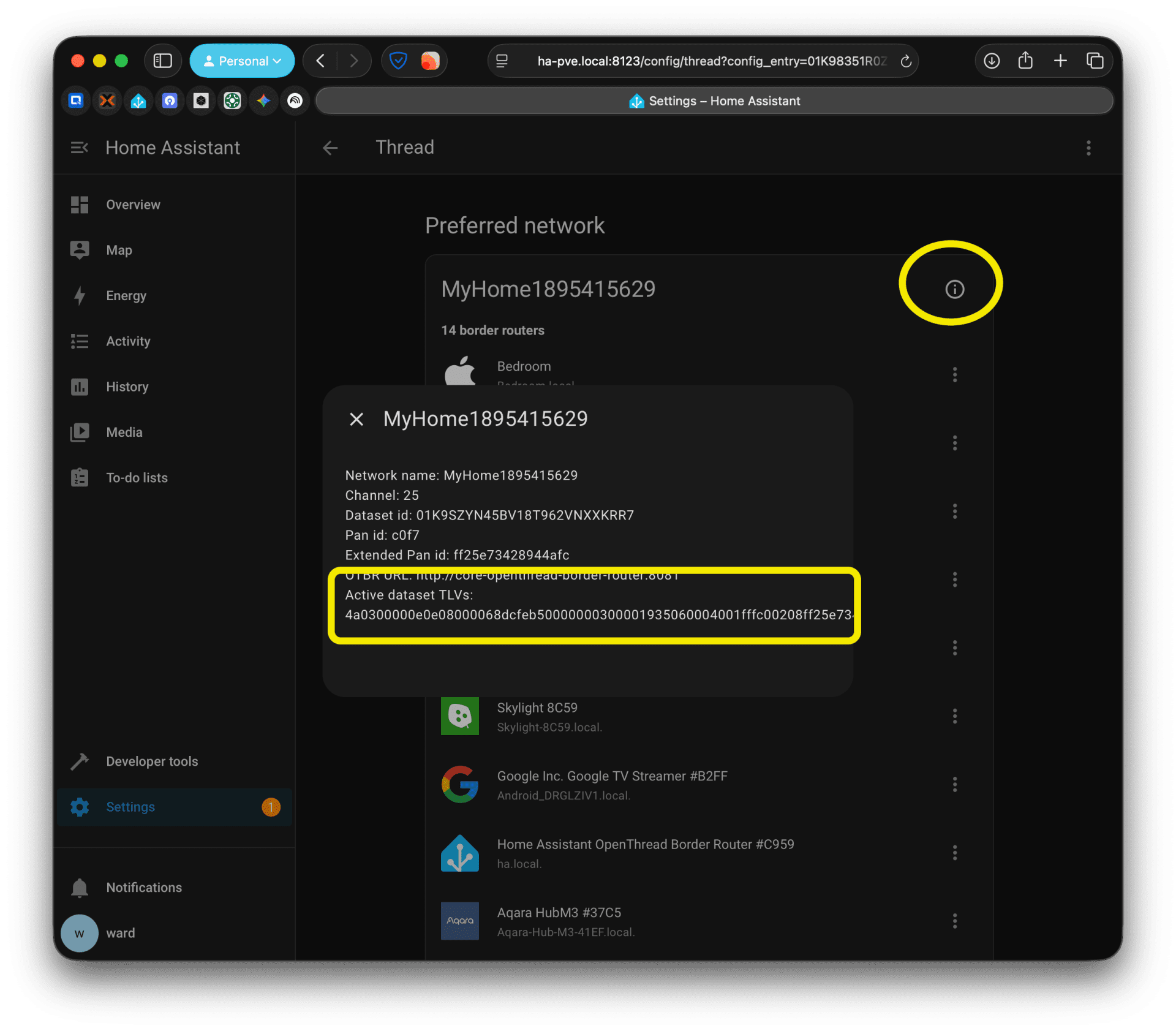
You will see a very long string of text in the “TLV” field. This is the entire network dataset, but it’s not human-readable.
You must use a “Thread TLV Parser” to decode this string. I host a simple web tool for this purpose.
You can copy the TLV string, paste it into the tool, and it will instantly give you the “Network Key” that you can type into the SmartThings app to join the device. (The tool is a static site; if you are concerned about privacy, you can disconnect your internet after the page loads, and it will still work via front-end JavaScript).
There is also a way to add Matter-over-Thread devices directly to Home Assistant without a smartphone, if you want to explore new ways to add devices.
The dongle is now available, starting at an MSRP of $49 and 45 euro. You can also watch the launch streaming on YouTube.
(Source: Home Assistant; Image Source: Matter Alpha/Ward Zhou, Home Assistant)



