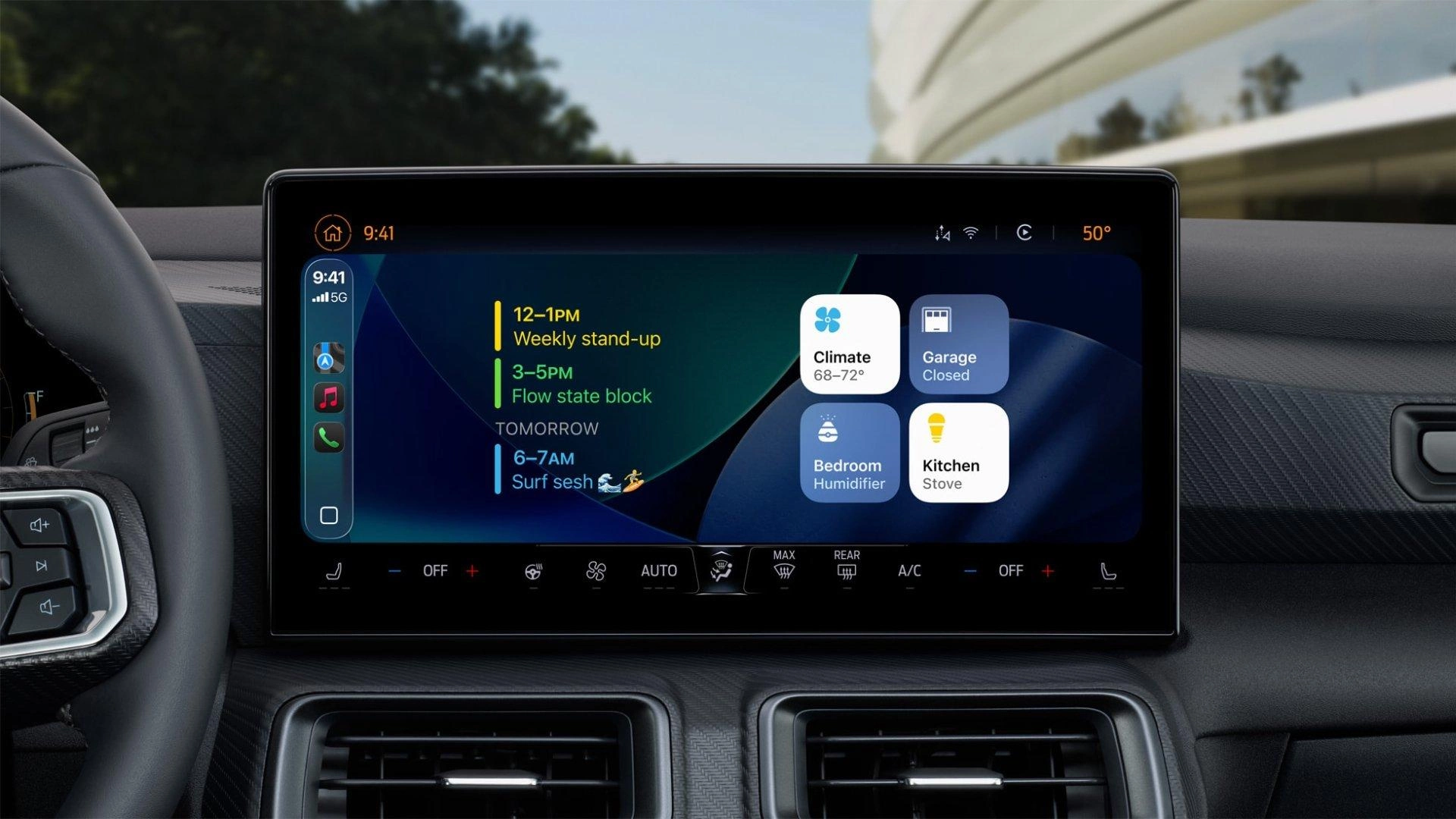Apple's CarPlay has always offered suggested smart home controls—like garage door openers when arriving home—but these brief interactions were merely temporary. Wouldn't it be great to have all of your favorite Matter accessories and scenes just a tap away on the dash at all times?
Well, thanks to a recent software update you finally can thanks to CarPlay's new Widgets system. In this guide, we'll walk you through the setup process so you can take your smart home along for the ride on your next road trip.
Adding Matter devices to Apple CarPlay: What you'll need
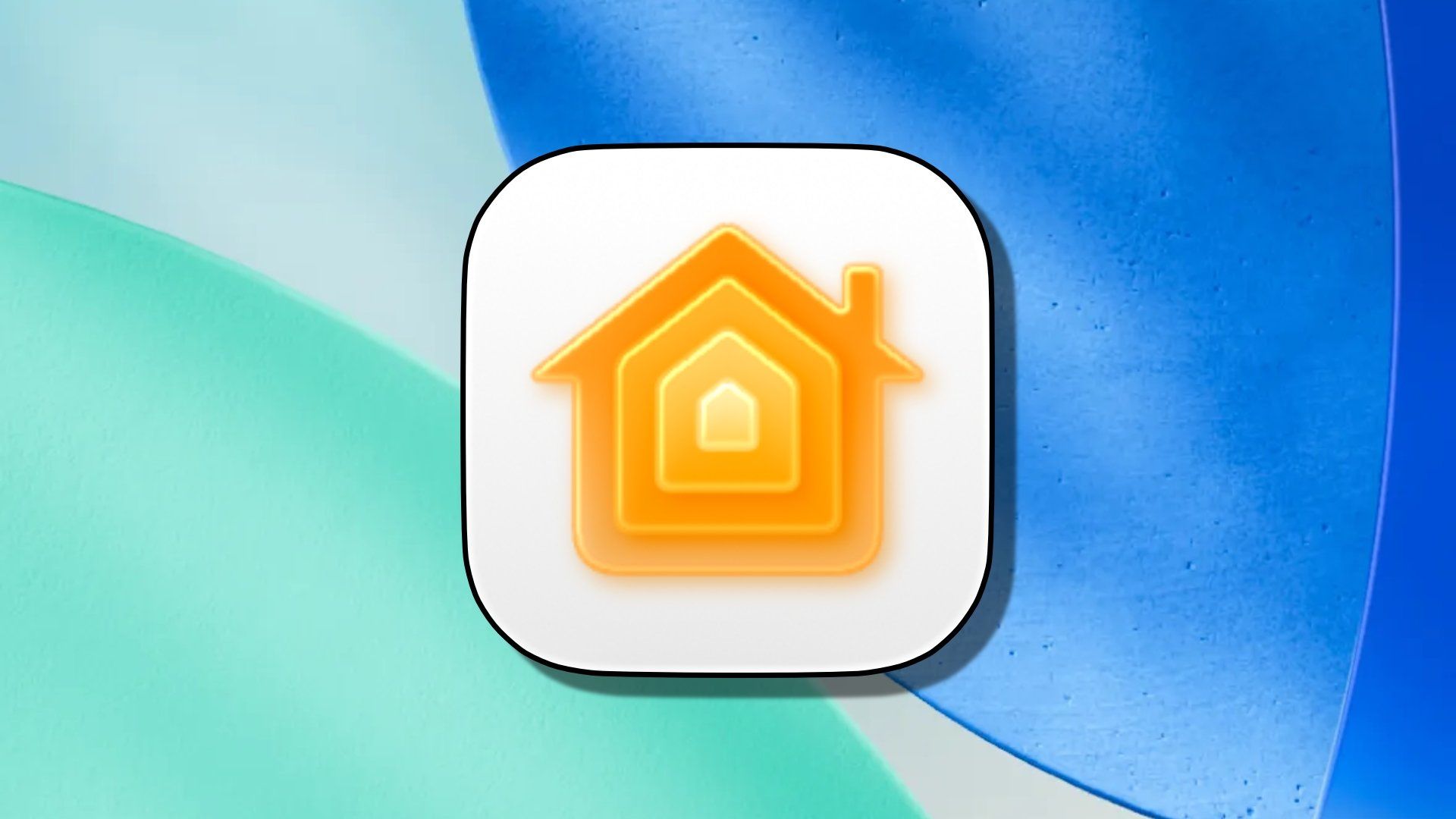
Before you can hit the road with your Matter accessories, you'll first need to have iOS 26 installed and running on your iPhone. Currently, iOS 26 is only available as a developer beta, so we don't recommend installing it on a phone that you rely on as your daily driver.
However, if you understand the risks, or have a spare device lying around, you can skip ahead as you'll have all that you need to explore Matter Widgets in CarPlay. For everyone else, a public beta is slated for release in July 2025, and general availability will arrive when Apple announces its latest iPhones in the Fall.
How to add Matter devices and scenes to CarPlay
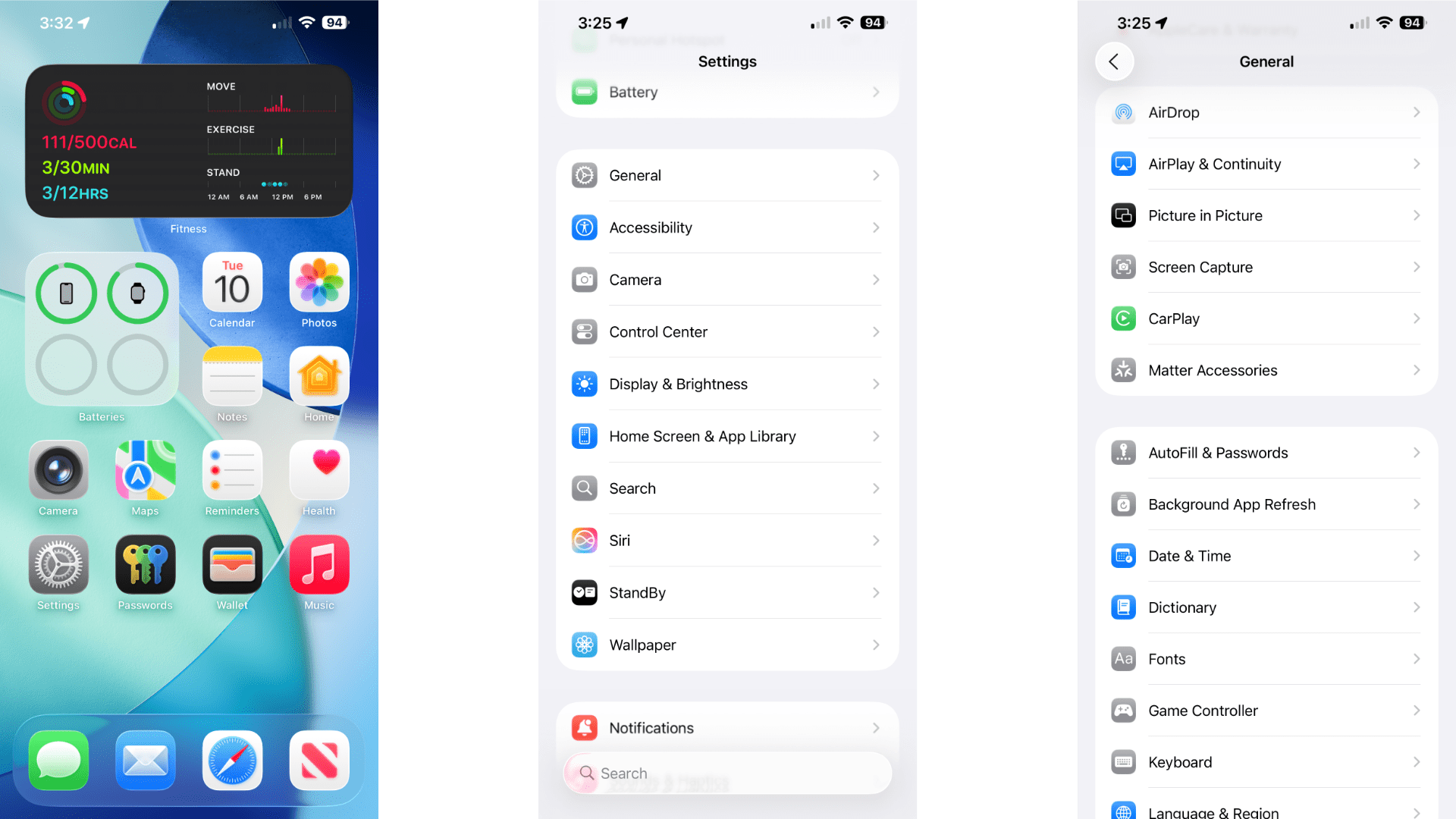
Adding Matter devices to CarPlay takes place entirely on your iPhone, and you don't need to be in your vehicle during setup. When you are ready, you can start by heading into the Settings app:
- Launch the Settings app.
- Tap General.
- Tap CarPlay.
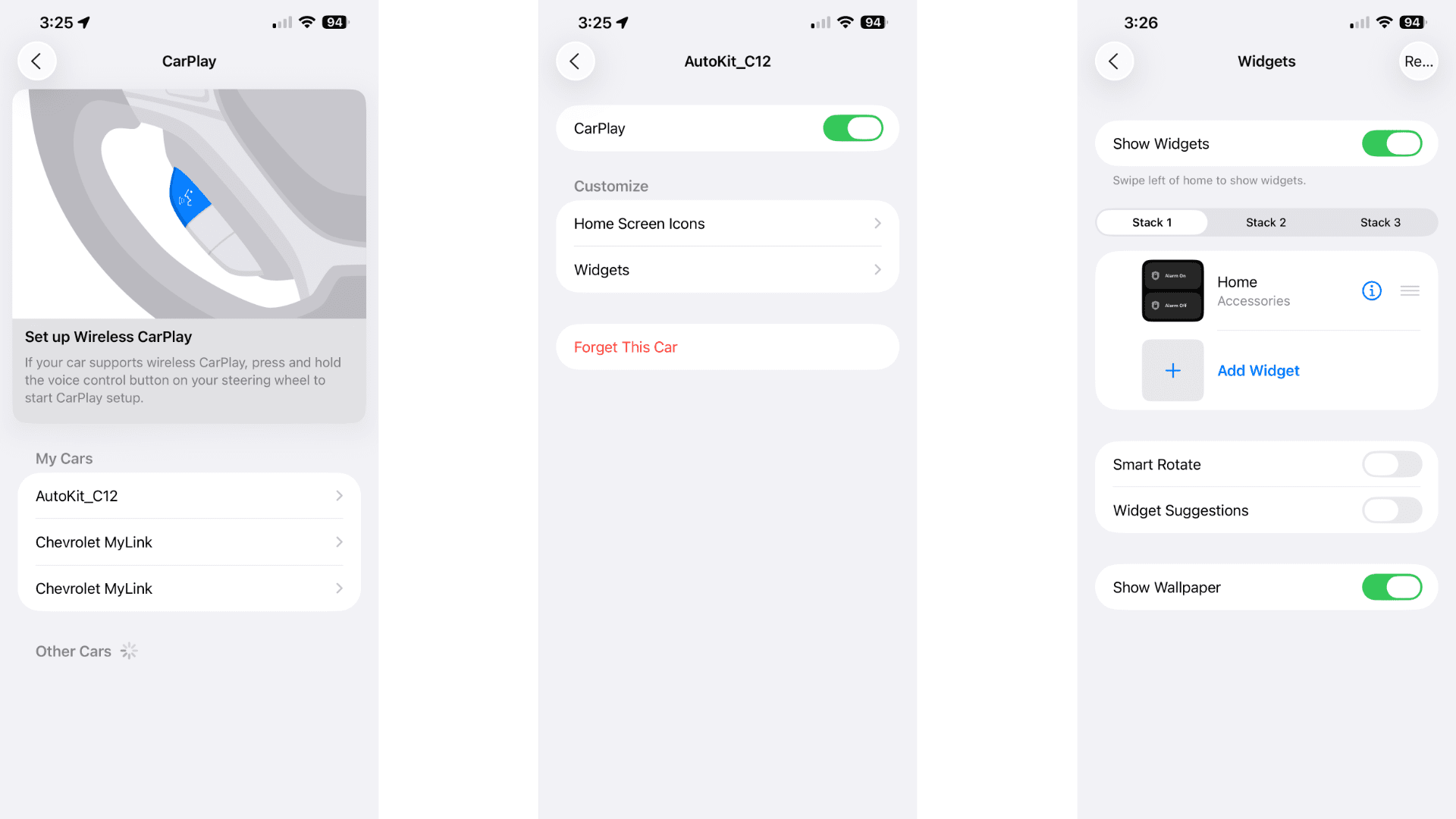
- Tap your vehicle or CarPlay receiver.
- Tap Widgets.
- Tap Add Widget.
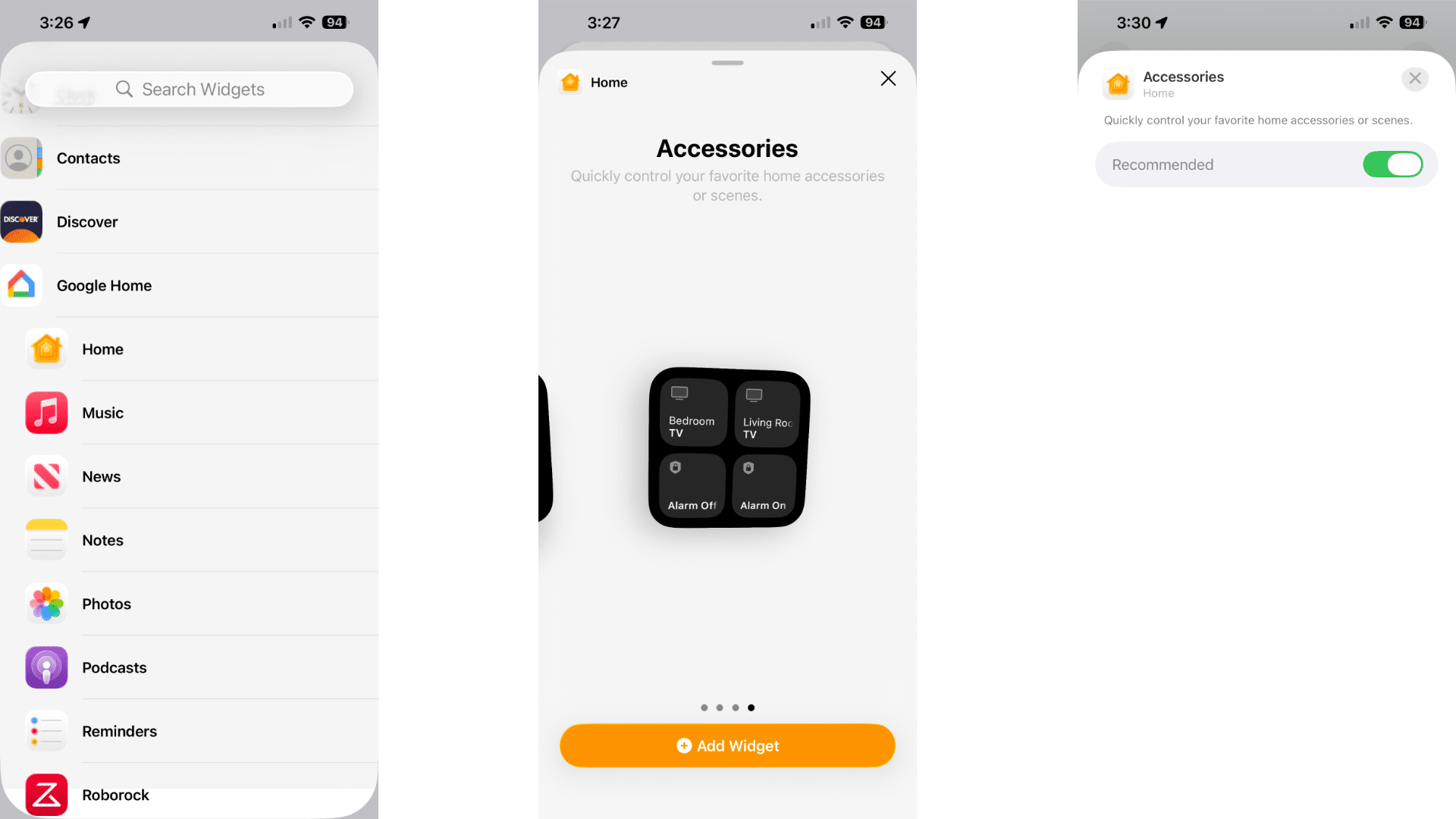
- Tap Home.
- Swipe to Accessories and tap Add Widget.
- Tap the i button to the right of the Widget.
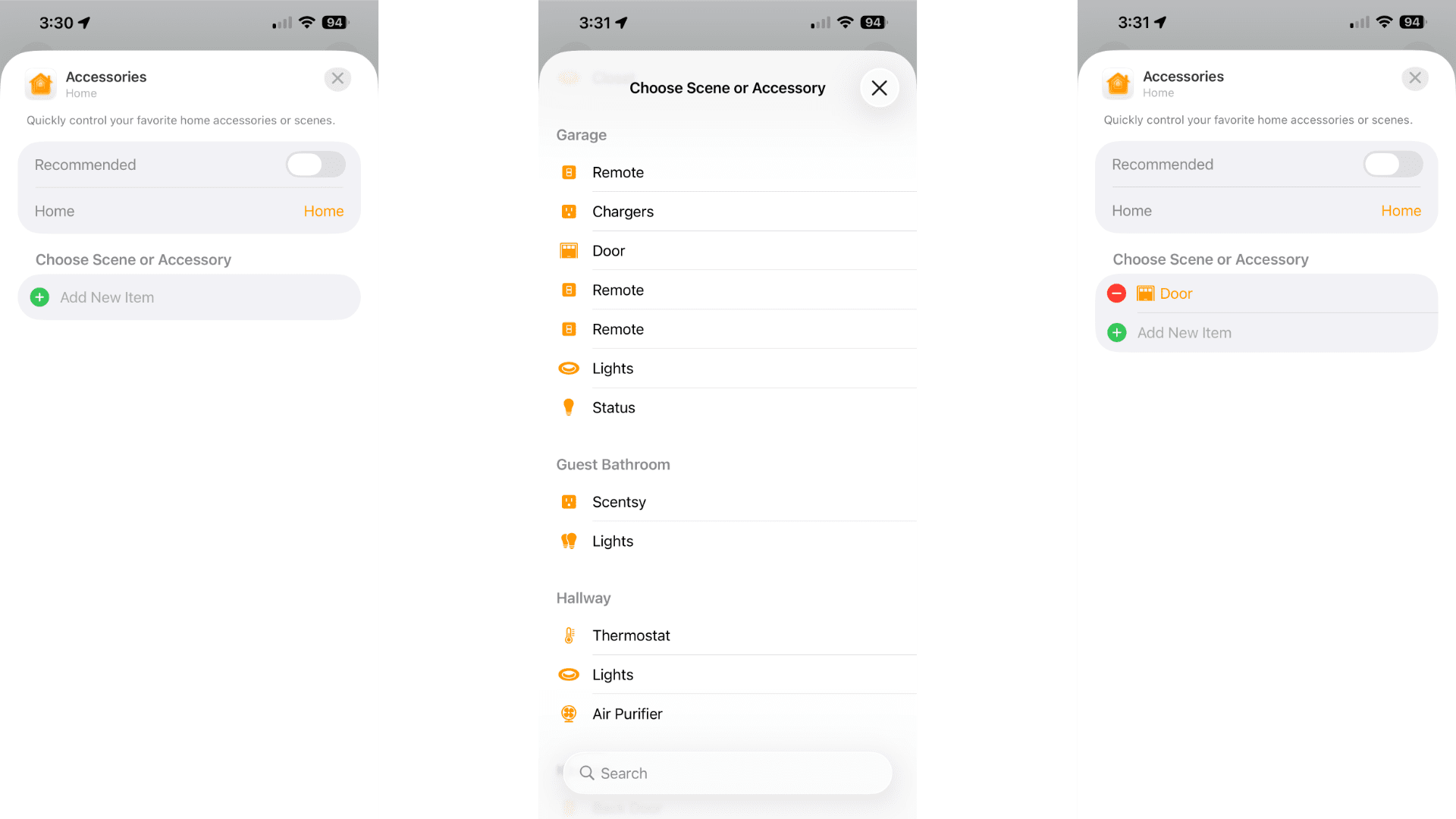
- Tap to toggle Recommended off.
- Tap Add New Item.
- Tap your accessory or scene, then tap X to save your Widget.
That's all there is to it! To see your new Widget in action, just swipe to the right while on CarPlay's home screen. Interacting with your Matter accessories and scenes works just like it does on your iPhone—just give them a tap.
Maximize your Apple CarPlay experience
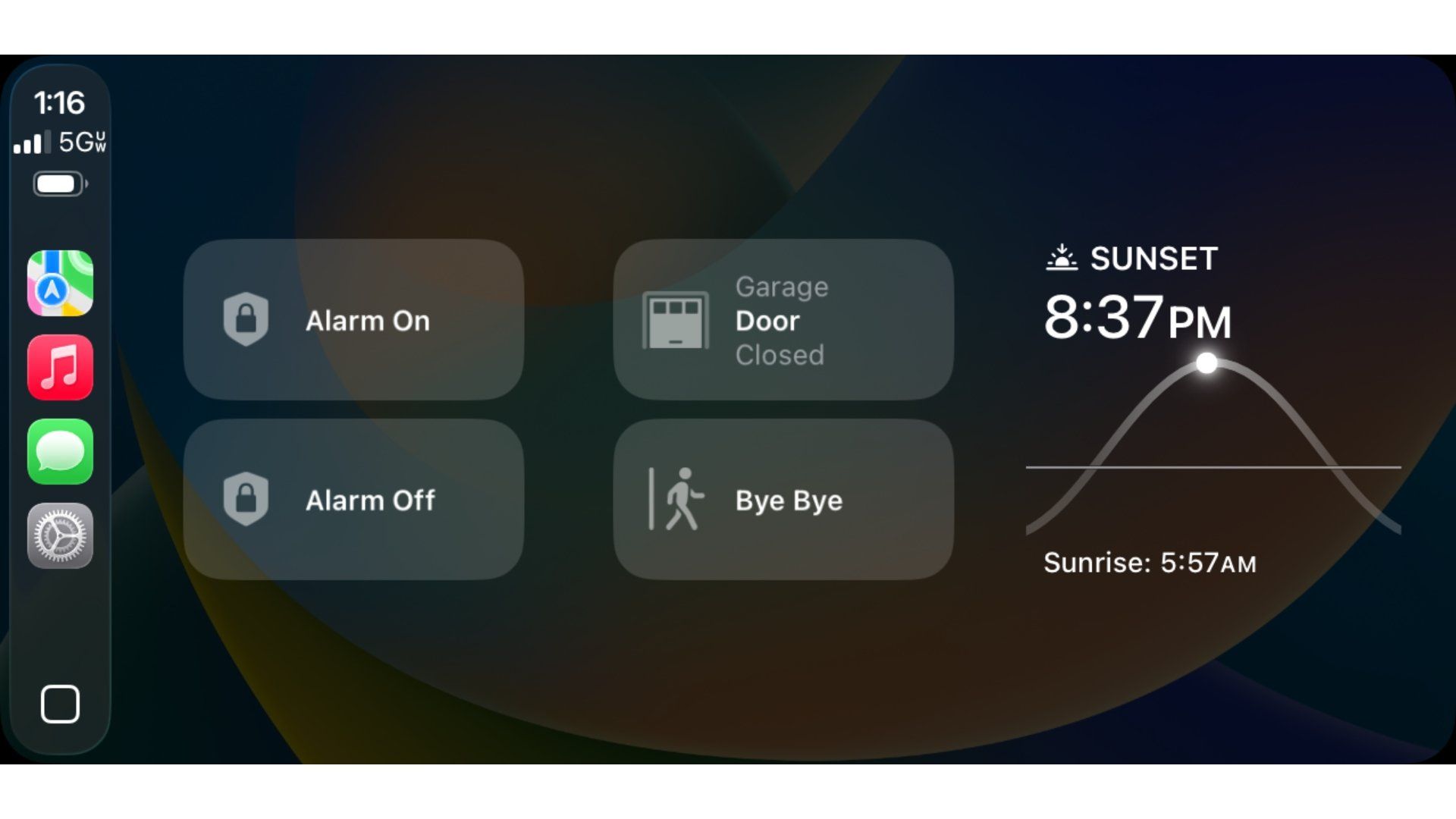
You may have noticed while adding your Widget that there are three tabs labeled as Stacks in Settings. A Stack represents one of the three available columns designated for Widgets in CarPlay, with the first being the far left position.
Each Stack can hold up to five Widgets, which you can view by swiping up and down on a column in CarPlay. So if you want to truly maximize your smart home experience in CarPlay, you can assign all 15 slots to your Matter devices and scenes—the possibilities are virtually endless.
Hit the road with Apple CarPlay
With iOS 26 and CarPlay, you are in complete control of your smart home while on the road—no more waiting for suggested devices to appear, and no more awkward Siri exchanges. Now you can toggle your entryway lighting, turn off your home's AC, and ensure that your smart door locks are secured, all with just a few taps and swipes on the dash.