Aqara, a major Matter device maker, announced that its Matter-enabled Lightbulb T2 now supports the Adaptive Lighting feature on Apple Home.
Nicolas Wei, a sensor product manager at Aqara, posted last week on the company’s official forum that the RGB version of the T2 bulb now supports the Apple-exclusive feature, with support for the CCT version available in iOS 26.
The feature enables your Aqara T2 LED to automatically adjust its color temperature based on your location and the time of day, creating more natural lighting. Typically, lighting appears cooler during the day and warmer in the evening.
How does it work?
In short, you don’t need to do anything to enable this – it’s controlled by a whitelist on Apple’s side.
Originally part of HomeKit, Adaptive Lighting was exclusive to Apple Home. With the release of iOS 18 and its counterparts on macOS, HomePods, and iPadOS, Apple has expanded support to include Matter-enabled devices. You may now see a prompt to enable this feature for selected devices, such as certain Nanoleaf and Hue lights, in the Apple Home app.
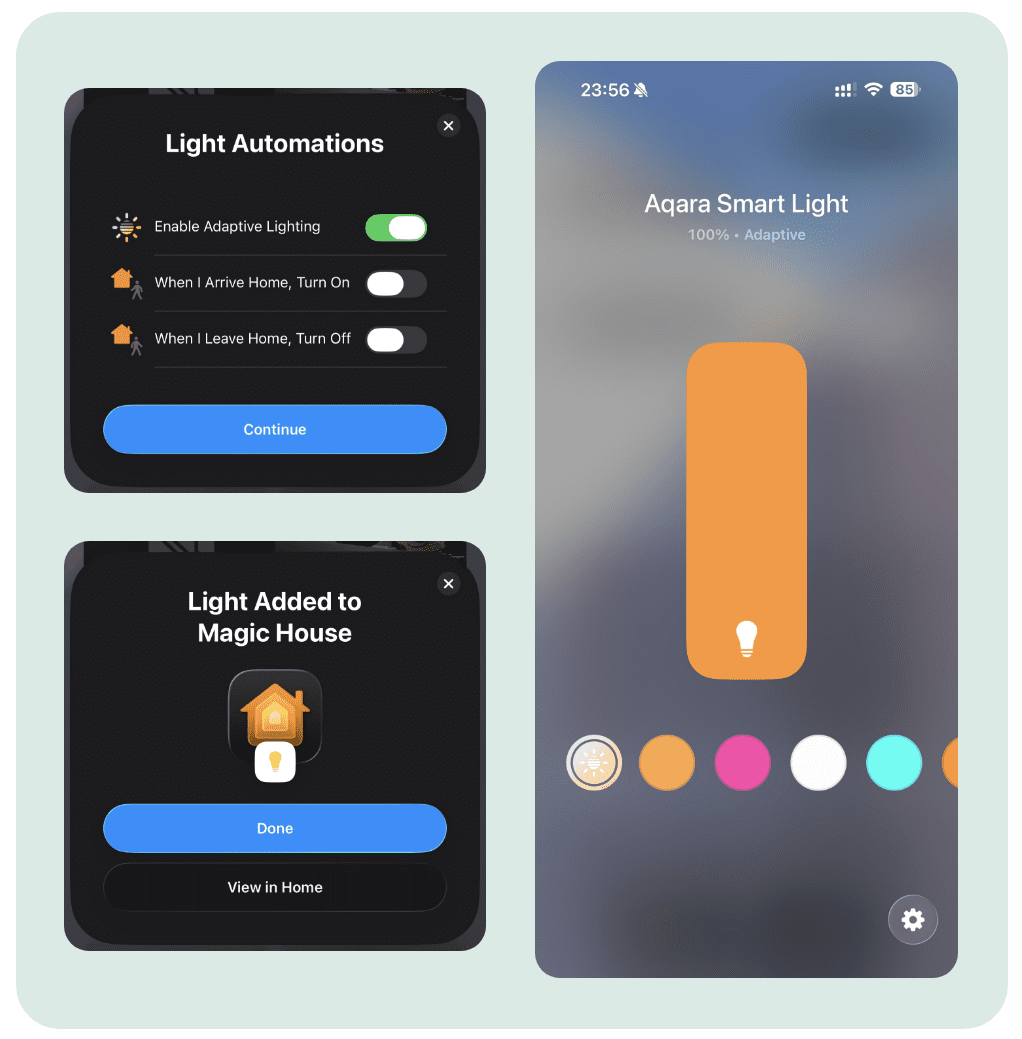
According to Apple’s developer documentation, vendors must run a series of tests and submit results to Apple to qualify for this feature. In theory, it should work with any Matter-enabled lights that support color temperature adjustment. Apple does have specific requirements – a range of 2700–5000K for basic functionality and 2000–5600K as the recommended range.
Aqara LED Bulb T2 RGB version now supports this feature. However, the CCT version will require iOS 26, according to Wei.
How to enable this feature for other Matter lights
Because Adaptive Lighting is enabled via Apple’s whitelist, users typically need to wait for vendors to go through the certification process. However, it is possible to force-enable it using a developer profile. Keep in mind, this is intended for development purposes – it may cause issues such as device unresponsiveness or app crashes.
First, make sure your iPhone and home hubs (such as HomePods and Apple TVs) are updated to the latest version. Then, install the developer profile on both your iPhone and the primary home hub selected in Apple Home settings.
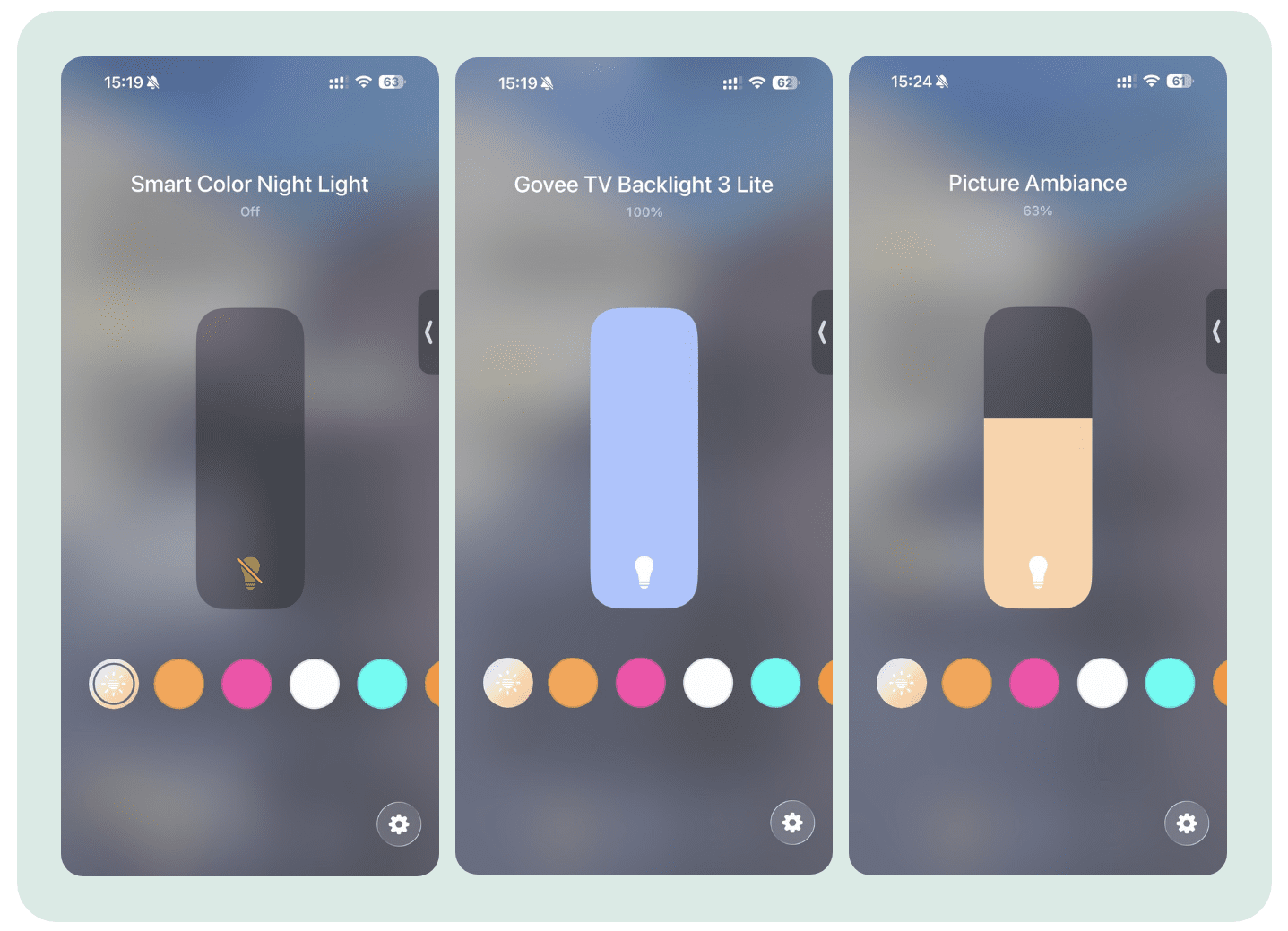
Once it’s properly installed, a new Adaptive Lighting icon should appear next to the color presets in your light control panel. For instance, Ikea lights bridged via the Dirigera Hub would support adaptive lighting with this profile.
Thanks @ludovic9549 for tipping us.






